No products in the cart.
JPG To PNG
Table of Contents
- Introduction: Understanding JPG and PNG Formats
- When to Convert from JPG to PNG
- How to Convert JPG to PNG
- FAQs on JPG to PNG Conversion
- Conclusion
Introduction: Understanding JPG and PNG Formats
JPG (Joint Photographic Experts Group) and PNG (Portable Network Graphics) are two of the most common image formats encountered on the web and in various applications. Both formats have their strengths and weaknesses, making them suitable for different purposes.
-
JPG is a lossy compression format. This means it discards some image data during compression to achieve smaller file sizes. While this makes JPG ideal for photographs and images with a lot of colors, the loss in quality can be noticeable, especially in areas with sharp edges or repeated patterns.
-
PNG is a lossless compression format. Unlike JPG, PNG preserves all image data, resulting in sharper images with crisp details. However, this comes at the cost of larger file sizes compared to JPG. PNG also supports transparency, making it the preferred format for graphics with transparent backgrounds like logos and icons.
When to Convert from JPG to PNG
Here are some scenarios where converting JPG to PNG might be beneficial.
- Images with sharp edges or text: Due to lossy compression, JPG can blur sharp edges and text. Converting to PNG ensures these elements remain crisp.
- Graphics with transparent backgrounds: If you need an image with a transparent background, such as a logo or icon, PNG is the only viable option. JPG does not support transparency.
- Lossless archiving: If you want to archive an image without any loss in quality, PNG is the preferred format. This is particularly important for historical photos or critical graphics.
On the other hand, if you have a photograph where a slight loss in quality is acceptable in exchange for a smaller file size, JPG remains a good choice.
How to Convert JPG to PNG
There are several ways to convert JPG images to PNG format. Here are a few options:
- Online conversion tools: Many free online tools allow you to upload your JPG image and download the converted PNG version. These tools are convenient but be cautious about uploading sensitive images to unfamiliar websites.
- Image editing software: Most popular image editing software like Adobe Photoshop, GIMP, or even Microsoft Paint allow JPG to PNG conversion. This method offers more control over the conversion process, including setting the desired level of compression for the PNG file.
- Batch conversion tools: If you have multiple JPG images to convert, batch conversion tools can save you time. These tools can be downloaded and installed on your computer and often offer features like specifying an output folder for the converted PNG files.
Conclusion
convert JPG to PNG depends on the specific image and its intended use. Understanding the strengths and weaknesses of each format allows you to make informed decisions. By following the tips and methods outlined in this guide, you can efficiently convert your JPG images to PNG format whenever necessary.
FAQs on JPG to PNG Conversion
Q. Will converting a JPG to PNG always result in a larger file size?
A. Yes, due to lossless compression, PNG files will generally be larger than their JPG counterparts.
Q. Does converting a PNG back to JPG cause further loss in quality?
A. Yes, since PNG is lossless, the first conversion to PNG preserves all data. However, if you convert the PNG back to JPG, the JPG compression will cause quality loss.
Q. Are there any online converters that offer batch JPG to PNG conversion?
A. While some online converters offer batch processing capabilities, it’s advisable to exercise caution when uploading multiple images to an online service. Consider using a reputable converter or opting for offline batch conversion software for more control and security.
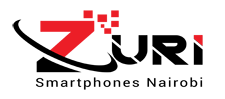
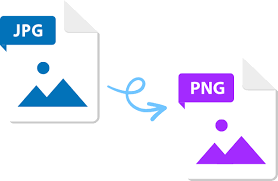
 WhatsApp Us 24/7
WhatsApp Us 24/7